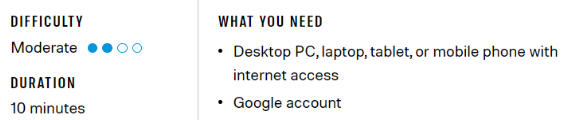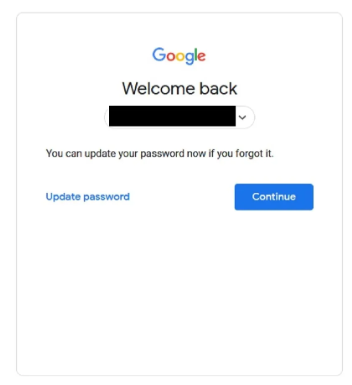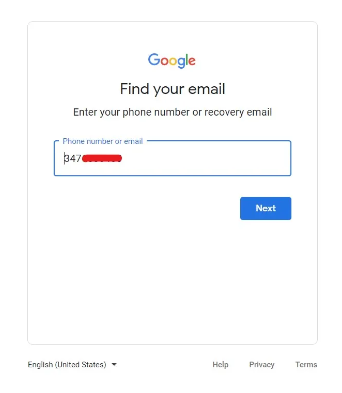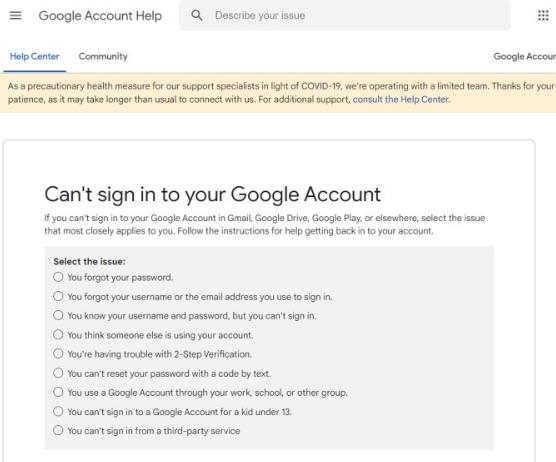Dealing with multiple online accounts can be a hassle, and at times, you may forget an important password, such as the one for your Google and Gmail accounts. If this situation arises, the process of recovering your Google and Gmail account is relatively straightforward.
This guide will outline the steps to follow if you’ve forgotten your password, if you can’t recall your email address, and how to recover an account that you’re completely locked out of. So, there’s no need to worry; we’ll walk you through the process.
I forgot my Gmail password, which is a common issue, but the process of recovering it is straightforward. Here’s a step-by-step guide:
Step 1: Start by visiting the Google account recovery webpage. You’ll need to input your email address.
Step 2: Google will then ask you to provide your last known password. If you can’t recall it, click on the “Try another way” link at the bottom.
Step 3: Google will send a verification code to either the phone number associated with your account or another email address linked to your Gmail account.
Step 4: You’ll receive a message containing the verification code on your phone or the associated email address. Enter this code in the designated box on the Google account recovery page and click “Next.”
Step 5: You’ll be presented with a “Welcome Back” screen. From here, you can reset your password by choosing “Update password” or opt to continue to your Google account dashboard, where you can access your Gmail inbox by selecting the Gmail account icon.
If you find yourself in the challenging situation of forgetting both your Gmail or Google account password and email address, don’t worry; Google provides a process to help you recover your account. Here are the steps:
Step 1: Start by visiting the Google account recovery help page.
– Navigate to the section labeled “Forgot the email address you use to sign in” and click on the “Follow these steps” blue hyperlink.
Step 2: Next, provide the phone number or alternate email address you initially set up when creating your Gmail or Google account. Additionally, enter your full name (both first and last names). Google will then send you a verification code to confirm your identity. Enter this code when prompted.
Step 3: Google will present you with a list of accounts it believes belong to you. Choose your account from the list and follow the on-screen instructions. You’ll have the option to reset your password, as explained in the previous section.
Step 4: In certain situations, Google may ask you to answer a series of security questions to further verify your identity and recover your account. Provide the correct answers to these questions, and you’ll be able to reset your password.
Following these steps should help you recover your Google account, even if you’ve forgotten both your password and email address.
If you’re unable to sign into your Gmail or Google account at all, even after attempting the previously mentioned methods, there’s still hope. Google provides a support page to assist users in such worst-case scenarios. Here’s what you can do:
Step 1: Start by visiting the “Can’t sign in to your Google Account” page. On this page, you’ll find a list of various issues you may be facing. Choose the one that most closely matches your situation.
Step 2: Follow the directions provided for the specific issue you selected. These directions may include steps to verify your identity, often through your phone number or by answering security questions.
If none of the provided solutions work for you, it’s recommended to explore Google’s support page for additional advice and assistance.
In situations where you’re locked out of your Google account completely, following these steps and seeking help from Google’s support resources should be your best course of action to regain access to your account.
Author
Deepthi Bennan Marketing Manager, Cyberwaves B.V