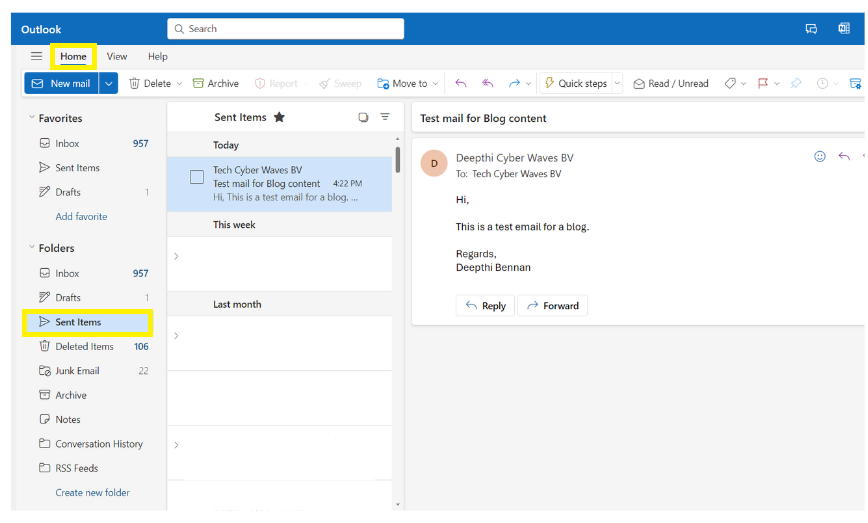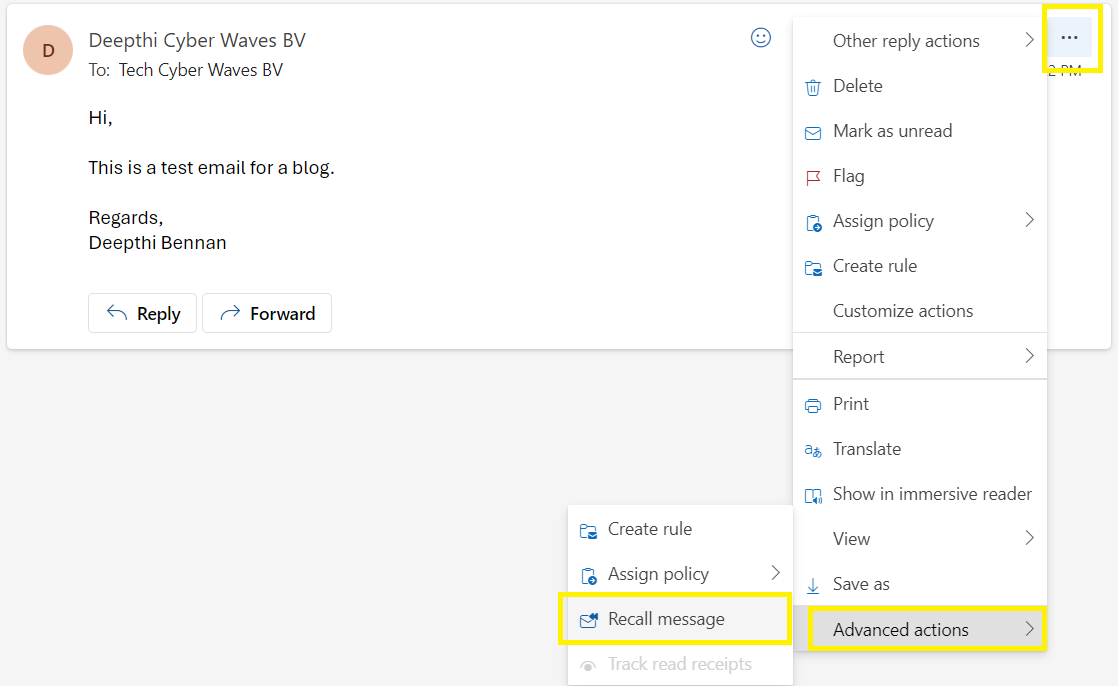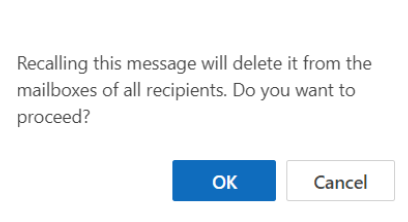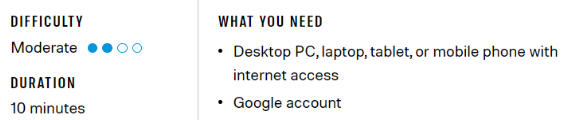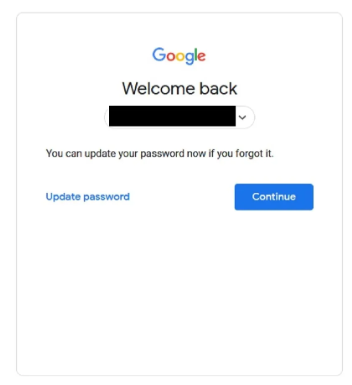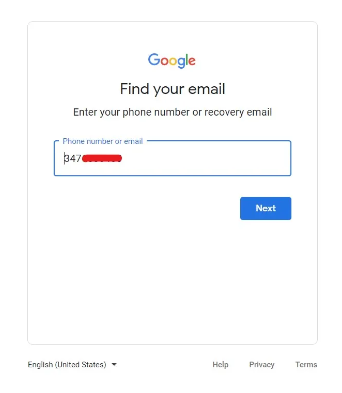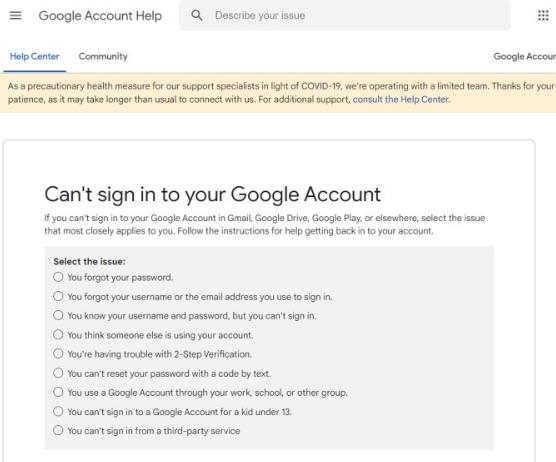As we navigate the turbulent waters of climate change, we’re not alone in the fight. It’s like having a trusty sidekick by our side—artificial intelligence (AI). In this blog post, let’s explore how this tech superhero is helping us build a greener, more resilient world.
Understanding the Climate Challenge
Picture this: soaring temperatures, fiercer storms, and rising seas. That’s the harsh reality of climate change. It’s not just about polar bears losing their homes; it’s about the very future of our planet and all who call it home. But fear not, because where there’s a challenge, there’s also opportunity.
AI: Our Co-pilot in the Climate Crisis
Enter AI—the Robin to our Batman in the battle against climate change. This nifty technology isn’t just sci-fi; it’s our secret weapon for a sustainable future. Here’s how it’s coming to our rescue:
a) Climate Nostradamus: Predicting Tomorrow’s Weather
Ever wished you could see into the future? Well, AI’s got the next best thing. By crunching mountains of climate data, AI can forecast weather patterns with uncanny accuracy. Think of it as a crystal ball that helps us brace for storms, floods, and other natural disasters, giving us time to prepare and stay safe.
b) Smarter Living: Using Resources Wisely
Imagine a world where energy and water are never wasted. AI is helping us get there by optimizing how we use resources. From smart grids that adjust power usage in real-time to algorithms that cut down on water waste, AI is like a thrifty housemate who knows how to make every drop count.
c) Tougher Than a Tornado: Building Resilient Communities
When disaster strikes, every second counts. That’s where AI swoops in to save the day. By analyzing data from sensors and satellites, AI can spot trouble brewing long before it hits. It’s like having a superhero’s sixth sense, helping us evacuate in time and minimize damage when disaster strikes.
d) Green Innovation: Paving the Way to Tomorrow
But AI isn’t just about putting out fires—it’s also about sparking innovation. From solar panels that track the sun to self-driving cars that cut emissions, AI is driving the green revolution forward. It’s like having a genius inventor in our corner, dreaming up solutions to make our world cleaner and greener.
Together Towards Tomorrow
As we face the challenges of climate change, let’s remember: we’re not alone. With AI as our ally, we have the power to build a brighter future for ourselves and generations to come. So let’s roll up our sleeves, embrace innovation, and work together to create a world where nature and humanity thrive side by side. After all, with AI on our team, anything is possible.
Author
Deepthi Bennan Marketing Manager – Cyber Waves BV